OBS (Open Broadcaster Software) Studio is a powerful software tool for live streaming. Whether you are just getting started or are looking for advanced streaming and recording features, OBS is ready for the task. OBS Studio, for beginners, can feel a little challenging at first.
However, with a bit of help, even those new to live video can create successful productions with just a few tips and tricks. Even if you have been using OBS Studio for a while, you may find that these tips can improve your stream and save you from some of the common problems during live events.
 OBS Studio for Beginners Tip #1 – Auto-Configuration Wizard
OBS Studio for Beginners Tip #1 – Auto-Configuration Wizard
One of the quickest ways for your live stream to get off track is by using settings that overwhelm your hardware or bandwidth. While experienced users may learn the very best settings to get the best stream possible given any limitations, beginners may benefit from the auto-configuration wizard. It is also an easy way for long-time users to troubleshoot and diagnose problems with their stream.
The OBS Auto-Configuration Wizard asks some questions about your desired results and then runs a test with your streaming provider. It then reports back with the configuration settings that seem to work best. You can view those setting and, with one click, change your settings to match. It makes recommendations for bitrate, resolution, and frames per second (fps) to get the best picture without dropping frames or ending the stream entirely. To use the wizard, go to the “Tools” menu and select “Auto-Configuration Wizard.”
Beginner Tip #2 – Check Your Bandwidth
A solid and stable internet connection is key to a successful stream. It is not only essential to know your available internet speed or bandwidth, but it is also critical to understand how it changes at different times. Many streamers run into problems during a live event even after successful streams at other times. The reason can often be traced back to a lack of bandwidth.
Unless you have a dedicated internet connection, you may find your internet connection is limited when you need it most. Live events often lead to participants and guests using the internet connection for their own purposes lowering the bandwidth available for streaming. Use a service like speedtest.net to check your internet connection and test your speed at different times, especially when many people are connected. You may find that you need to run the auto-configuration wizard or make manual adjustments if the connection is slower than usual.
OBS Studio for Beginners Tip #3 – Use Hotkeys
To produce a seamless video stream with OBS Studio, it is good to make everything work as efficiently as possible. The built-in hotkeys in OBS can save a lot of time and effort, and stress during the stream. You can assign nearly any command in OBS to a key or key combination. For example, you can assign basic commands like “Start Streaming” or “Stop Streaming.” You can even set a key to transition to the next scene or transition to a specific scene with just one key. Just go to the main “Settings” menu and choose “Hotkeys” from the list on the left.
Beginner Tip #4 – Encode with Your Graphics Card
Suppose you are suffering from performance issues like dropped frames and low-quality images. In that case, you may be able to make improvements by encoding your video using your computer’s graphics card. If you have a compatible graphics card, you can move some of the strain from your computer’s central processing unit (CPU) to your graphics card. You can check to see if you have a compatible card here. If you do, go to the “Settings” menu, choose “Output” on the left, and select your encoder from the drop-down menu.
OBS Studio for Beginners Tip #5 – Test. Test. Test.
While OBS Studio, for beginners, can make it very easy to get started with live streaming, many things can go wrong. Most of them are easily fixed. Still, it is a lot easier to resolve them when you are not in the middle of a critical event. If possible, make the test as realistic as possible using all your cameras, audio sources, and graphics. The more you test, the more confident you can be that everything will work correctly when it really matters.
There is Plenty of Help Available
Although OBS Studio is free and open-source, there is plenty of help available. A volunteer support team writes help guides for every aspect of the software. In addition, there are forums available to ask the community and other users questions. If you have a problem, likely, someone else has also experienced it. So take a look at the guides and forums, and you will likely find a solution.
Now you know how to use OBS Studio. Which platform should you live stream on?

1. BeLive Technology
BeLive Technology is a fully customizable white-label service that develops live streaming technology for businesses. Businesses can choose to have an entire platform developed, or integrate the technology into their existing platform.
Advantages
- A wide array of features to suit businesses of all types, including live shopping.
- The features are also customizable to suit your needs in UI, UX or data acquisition.
- You will require little to no technology development knowledge as their services are end-to-end. This means that they can cover all development, design and testing stages for you.
- Great customer service to assist clients in all areas (content, marketing, design, etc).
- Offers a software development kit (SDK) option for those who prefer to do the integration themselves.
Disadvantages
- Will small-sized projects are relatively affordable, large projects can be costly due to high server costs.
 2. Dacast
2. Dacast
Dacast offers comprehensive and secure video and hosting and live streaming services where users have complete control of their content.
Advantages
- Offers key features such as an integrated paywall, analytics dashboard, and password protection.
- Competitive pricing plans.
- Add-free broadcasting
Disadvantages
- Has a very steep learning curve and requires you to have existing knowledge of integrating platforms, or have your own development team to do it for you
- Live stream features are basic and nothing out of the ordinary.
 3. Bambuser
3. Bambuser
Bambuser offers live shopping technology for businesses and live streaming software development kits (SDK).
Advantages
- Large clientele consisting of well-known fashion and beauty companies.
- Option of live shopping for one-to-one or one-to-many.
- You will have full ownership of content and data.
Disadvantages
- Expensive.
- Low customization: the features and specifications are fixed and require coding knowledge to make changes.
- Requires advanced development knowledge.
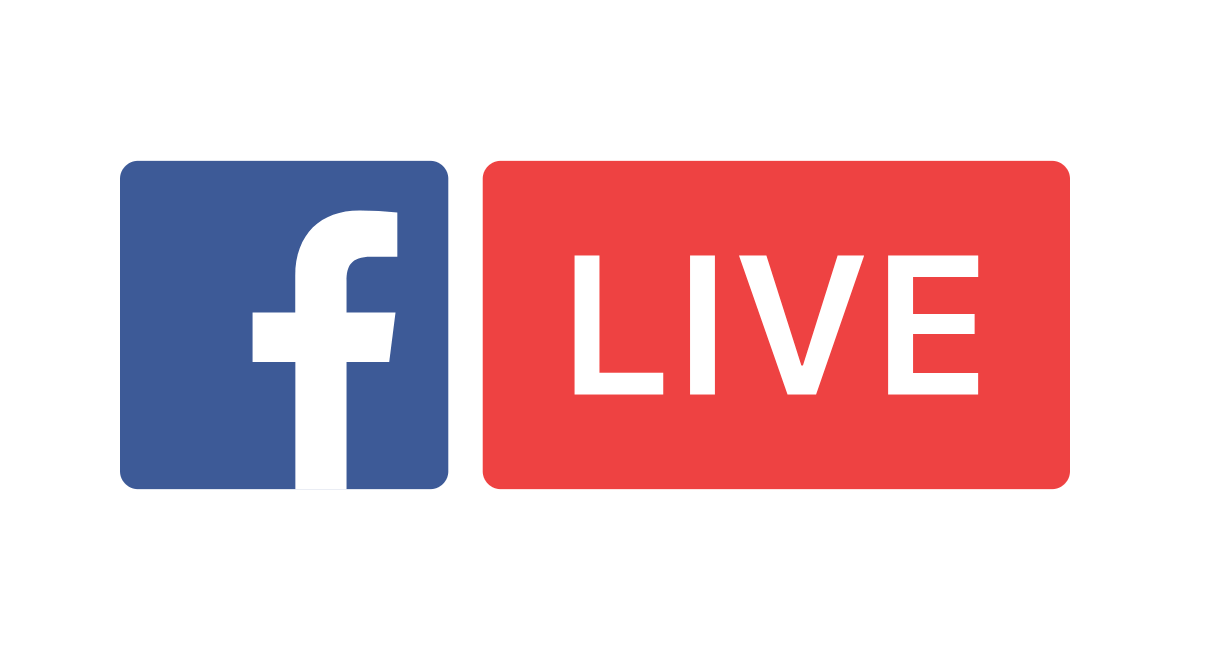 4. Facebook Live
4. Facebook Live
Facebook Live is commonly used by organizations who are just dipping their toes into live streaming and hoping to tap into their existing following.
Advantages
- Like YouTube, everyone knows of Facebook and how to get about the platform.
- Free to use for viewers and hosts.
- Existing social features that promotes shareability.
Disadvantages
- High latency of 20 seconds, and allows only up to 720p for video resolution.
- Extremely high competition with all the various existing content on the app.
- Lack of features and customizability
- Those who sell products on Facebook Live have to go through a manual and tedious process of stock-taking and keeping track of orders and payments.













